Using the Table of Contents feature in #Google Docs in 5 easy steps! So cool, so simple, so underutilized! #GAFE
For those of you who don't know me, I am a highly organized (somewhat OCD!) person and I thrive on systems and structures like a Table of Contents. Last year I began putting together an "Event Planning Kit" for the Texas Google Summit that Techs4Tex produces each year, much to the entertainment of my Techs4Tex family. (They all know about my OCD tendencies and love me despite my control issues.) As I started building this kit, I happened across the Google Docs Table of Contents feature. I knew this feature was there ... I had heard of it and even seen it in my menu ... but I had never actually used it.
Y'all. IT'S COOL! And easy to use! And fancy! And makes your Google Docs SO MUCH MORE user-friendly! Here's how you do it in 5 easy steps...
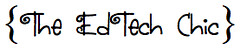
Y'all. IT'S COOL! And easy to use! And fancy! And makes your Google Docs SO MUCH MORE user-friendly! Here's how you do it in 5 easy steps...
- Create a doc or start with one you already have that has distinct sections. (Ex: Chapter 1 or Objectives or 4-6 Months Out...)
- Insert a new page at the beginning of your document where your Table of Contents will live. This will likely be after a header page.
- On your new blank page, go to Insert > Table of Contents. This will insert a field where your Table of Contents will magically appear. (Ok, not really magically, but it is Googley and that's pretty much the same thing!)
- Scroll to the heading for your first section, highlight it, and change the style of text to Heading 1. (This may change the look of your heading text a little bit.)
- Now go back to the Table of Contents field on the new page you created and click the little refresh button in the bottom right corner. VOILA! Your heading as a link to that section will appear!
Repeat steps 4-5 until all of your headings are formatted and in the Table of Contents. Best part ... you can stick a new heading in anywhere and it will automatically show up in the correct order in your Table of Contents!
In case you are more a visual person, here are some helpful step-by-step animations...
Here are some ways I think this feature could be useful ... what are your thoughts?
- Digital version of student handbook
- Student end-of-year project (as shown above)
- Department directory
- Lesson planning (units or six weeks)
- Classroom library (genre)
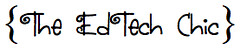

Comments
Post a Comment