How #GAFE and #Chrome are helping @BrenhamISD stay CIPA compliant by educating students domain-wide with just a few clicks!
First of all, if you are not familiar with CIPA (Children's Internet Protection Act), you can read more about it here. According to the FCC:
A few years ago, we started a meme campaign and posted flyers in computer labs, on chromebook carts and in other public places that illustrated cyber safety topics in a way that would appeal to students. My at-the-time-colleague-now-boss, Kim Strauss, made this one...
However, this became cumbersome as we tried to keep track of all of the locations, switch out flyers, maintain the little plastic sleeves we bought to hold them, etc. As we were brainstorming in a department meeting, we remembered that you could set startup pages in your Google Apps for Education domain for every user in your domain.
WHAT WHAT?! Genius.
As we explored this we totally had an AH-HA moment and there were high fives all around when we got it to work. Here's what we learned and how you can get it to work for you...
To set a startup page in your Google Admin Console/Dashboard (whatever you call it), follow these steps...
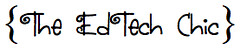
The Children's Internet Protection Act (CIPA) was enacted by Congress in 2000 to address concerns about children's access to obscene or harmful content over the Internet. CIPA imposes certain requirements on schools or libraries that receive discounts for Internet access or internal connections through the E-rate program – a program that makes certain communications services and products more affordable for eligible schools and libraries. In early 2001, the FCC issued rules implementing CIPA and provided updates to those rules in 2011.Because Brenham ISD receives e-Rate money, we must work hard to make sure we are meeting requirements by monitoring and filtering student Internet access and providing education about online safety, cyberbullying, etc.
A few years ago, we started a meme campaign and posted flyers in computer labs, on chromebook carts and in other public places that illustrated cyber safety topics in a way that would appeal to students. My at-the-time-colleague-now-boss, Kim Strauss, made this one...
However, this became cumbersome as we tried to keep track of all of the locations, switch out flyers, maintain the little plastic sleeves we bought to hold them, etc. As we were brainstorming in a department meeting, we remembered that you could set startup pages in your Google Apps for Education domain for every user in your domain.
WHAT WHAT?! Genius.
As we explored this we totally had an AH-HA moment and there were high fives all around when we got it to work. Here's what we learned and how you can get it to work for you...
To set a startup page in your Google Admin Console/Dashboard (whatever you call it), follow these steps...
Here's what I learned while I was setting all of this up...
- There is a little bit of a time commitment to front load this, but after that it's easy peasy.
- Use a Google Presentation that is published to the web - it's the easiest way. (If you need help with that, let me know!)
- Inside of your Google Presentation, just insert the .jpg or .png or picture file of your meme.
- Every 6 weeks, all I do is go into the Google Presentation and switch out the picture. Because the startup page is set to that preso, I don't have to do anything else!
- OUTSOURCE! Let students and teachers submit memes! It's more fun for them and easier on you!
Here's how it looks to your end user...
- When a GAFE user logs into a Chromebook, a startup page automatically pops up and your Google Presentation slide is displayed. The user can close that tab and continue with their business.
- When a GAFE user opens a synced Chrome account (like opens Chrome on their desktop or laptop), the browser will automatically open to your Google Presentation.
See what we're broadcasting live now here! If you would like to talk about this further or need help setting it up, let me know! I'd be happy to help you. This saved us SO MUCH TIME and it's really fun, too! Work smarter, not harder!
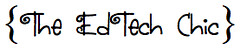


This is outstanding! I cannot wait to implement this on our campuses...along with our new Chromebooks!
ReplyDeleteYay! SO glad it's useful! Let me know how it goes. :)
DeleteLibraries and schools that mean to apply for E-rate limits on Internet associations and access administrations ought to conform to the Children's Internet Protection Act (CIPA).
ReplyDelete